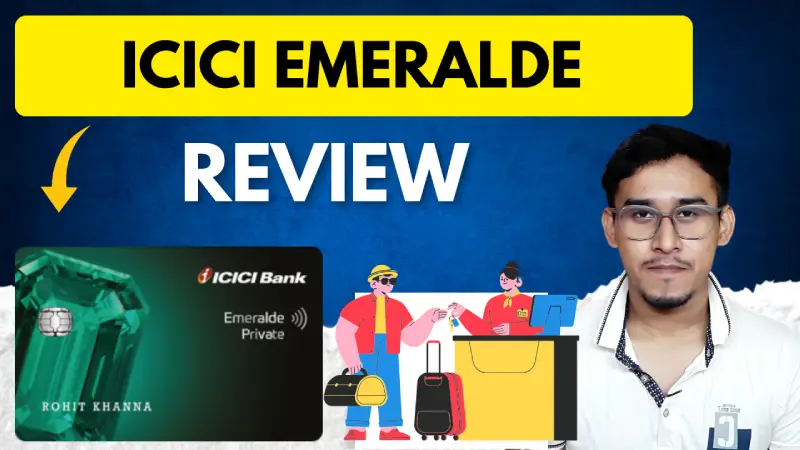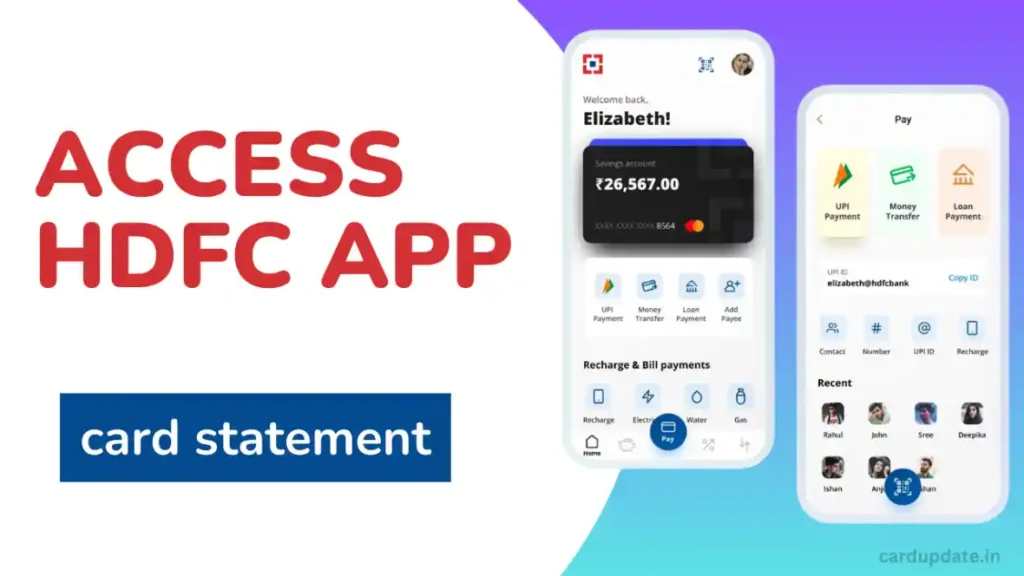
How to Access Your HDFC Credit Card Statement Using the MobileBanking App? Here is the solution.
Managing your finances is essential, and keeping track of your credit card statements is a crucial part of it.
Thankfully, accessing your HDFC credit card statement is now easier than ever with the HDFC Bank MobileBanking app.
Here’s a simple guide to help you navigate through the process:
Before You Begin, do this
- Download the App: Head over to the Google Play Store if you have an Android device or the App Store if you’re using iOS. Search for the HDFC Bank MobileBanking app and download it onto your smartphone or tablet.
- Registration: Ensure you’re registered for HDFC MobileBanking and have your credit card linked to your account. If you haven’t done this already, contact HDFC customer support for assistance.
Steps to Access Your Statement
Launch the App: Open the HDFC Bank MobileBanking app on your device.
Log In: Enter your User ID and Password to log into your account. If you’ve set up an alternative login method, such as fingerprint authentication, you can use that too.
Navigate to Credit Cards: Once you’re logged in, you’ll find yourself on the home screen of the app. Look for the section related to Credit Cards. It might be represented by an icon or a menu option.
Find Statements: Within the Credit Cards section, locate the option for Statements or Download Statements. The wording may slightly differ depending on the app version.
Select Statement: Choose the option to Download Billed Statement or a similar option.
Choose Your Card and Period: You’ll see a list of your HDFC credit cards linked to the app. Pick the specific credit card for which you want to view the statement. Then, select the month or statement period you’re interested in.
Download: Tap on the Download button. The statement for the chosen period will be downloaded to your device.
Accessing the Downloaded Statement
- Locate the File: Depending on your device and app settings, the downloaded statement might be saved in a specific folder like “Downloads,” or you might be able to view it directly within the app.
- Open with PDF Reader: The statement will typically be in PDF format. To view it, you’ll need a PDF reader app installed on your device. If you don’t have one, you can download one from the app store.
That’s it! You’ve successfully accessed your HDFC credit card statement through the HDFC Bank MobileBanking app.
Keeping track of your finances has never been easier. If you encounter any issues or have questions, don’t hesitate to reach out to HDFC customer support for assistance. Happy banking!